SSL Encryption Setup Guides
Strengthen Your Usenet Privacy
Sign up for Newshosting and get started with up to 100 free SSL connections today.
30 Day Money Back Guarantee

Available for:

Rated #1 by
Set up SSL in Your Favorite Newsreader and Browse Safely
Newshosting provides a secure environment for your Usenet experience by offering 256-bit SSL encryption, which creates a secure tunnel between your device and Newshosting’s servers. This encryption prevents unauthorized access to your Usenet activity, ensuring your privacy is intact.
Additionally, Newshosting plans come with a VPN that not only protects your Usenet access but also secures all your Internet activities. This extra layer of protection keeps your browsing private and secure, no matter where you are.
Why SSL Encryption is Essential for Usenet
SSL encryption provides several crucial benefits that make it the preferred option for securing Usenet access:
-
Confidentiality: SSL encryption guarantees that your Usenet activities, including the newsgroups you visit and the posts you access, remain private, preventing unauthorized third parties from intercepting your data.
-
Data Integrity: SSL protects your data from tampering during transmission so the information you receive is exactly as it was sent.
-
Authentication: Utilizing SSL allows you to verify that you are connecting to legitimate Newshosting servers, mitigating the risk of man-in-the-middle attacks.

How to Set Up SSL Encryption in Popular Newsreaders
-
Download and Install
- Start by signing up for Newshosting, then download and install the Newshosting newsreader from the official website or Log into your control panel and download the client.
-
Server Configuration
- Open the Newshosting newsreader and navigate to the server settings.
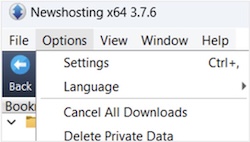
- Click Login in the left-side menu and input your Newshosting username and password.
Click “Check Login” to make sure your account is working properly with the Newshosting newsreader. - If you want to use SSL encrypted connections, select “Connection” from the left-hand menu and check the “Prefer SSL connections if available” box.
- Save the settings by clicking “Apply,” followed by “OK,” and connect to Usenet securely.
-
Get SABnzbd
- Download and install SABnzbd from its official website.
-
Set Up the Server:
- Open SABnzbd and navigate to the 'Servers' tab.

-
Create a new server entry:
- Host: Your Newshosting server address.
- Port: 563 for SSL
- Username and Password: Enter your Newshosting credentials.
- Connections: Configure based on your plan.
-
Activate SSL
- Make sure to check the box for SSL encryption.
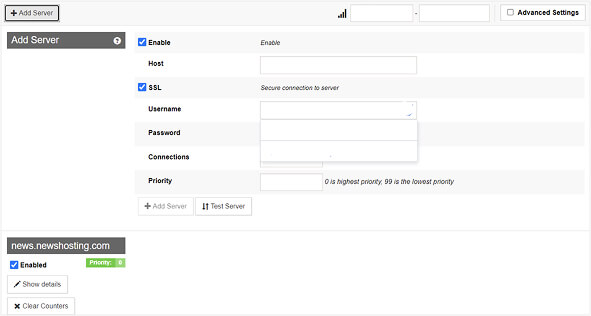
-
Save Settings
- Test the connection, then save your settings.
-
Install NZBGet
- Download the NZBGet software from the official website and install it.
-
Configure Server Details
- Go to the 'NEWS-SERVERS' section in the settings.
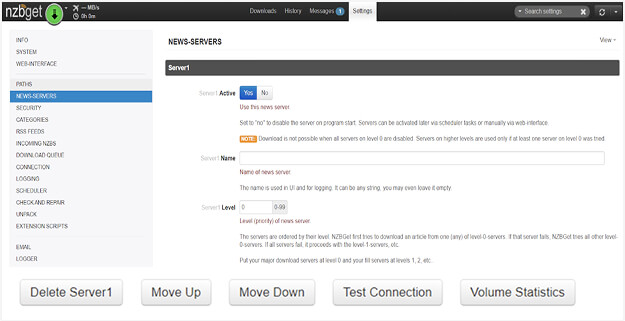
-
Input the following:
- Host: Your Newshosting server address.
- Port: 563 for SSL.
- Username and Password: Enter your Newshosting credentials.
- SSL Encryption: Ensure SSL is enabled.
-
Test and Save
- Test the connection to confirm everything is set up correctly, then save your settings.
-
Download and Install
- Get Newsbin Pro from its official website and install the software.
-
Server Configuration
- Open the software, go to the 'Options' menu, and select 'Servers.'
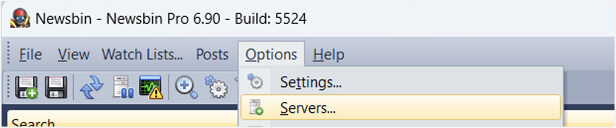
-
Create a new server entry
- Server Address: Use the address provided in your Newshosting account.
- Port: 563 for SSL.
- Login Details: Enter your Newshosting username and password.
-
Enable SSL
- Make sure SSL is turned on for secure connections.

-
Connect
- Save your settings and connect securely.
-
Install GrabIt
- Download and install GrabIt from its official site.
-
Initial Setup
- Launch the software and go through the setup wizard.
-
When prompted, enter the server information:
- Hostname: Input the Newshosting server address.
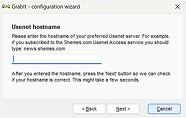
- Port: 563 for SSL.
- Account Information: Provide your username and password
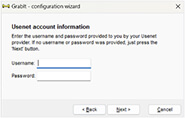
- SSL Encryption: Ensure SSL is enabled.
-
Finalize Setup
- Save the settings to start using Usenet securely.
-
Download and Install
- Get NewsLeecher from the official website and install it.
-
Configure Server
- Open NewsLeecher, and under the server settings, add a new server.
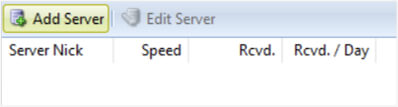
-
Provide the following details
- Hostname: Input the Newshosting server address.
- Port: Use 563 for SSL.
- Login Credentials: Enter your Newshosting username and password.
-
Enable SSL
- Ensure SSL encryption is activated
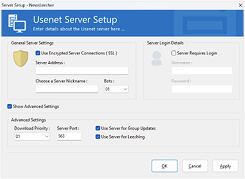
-
Save and Connect
- Save your settings and connect securely.

